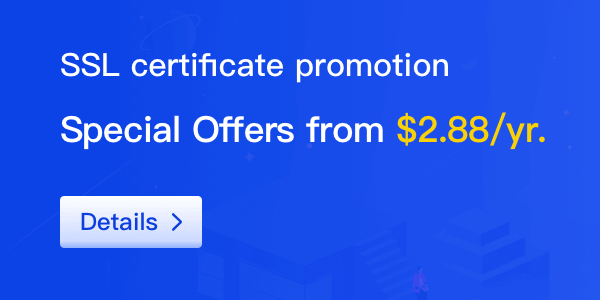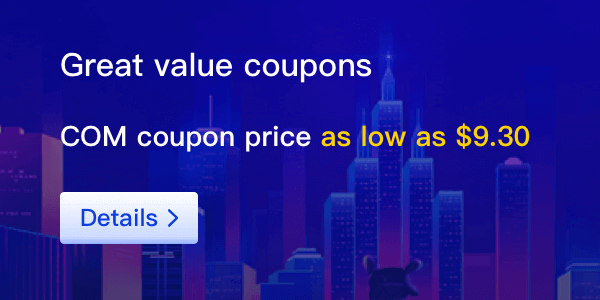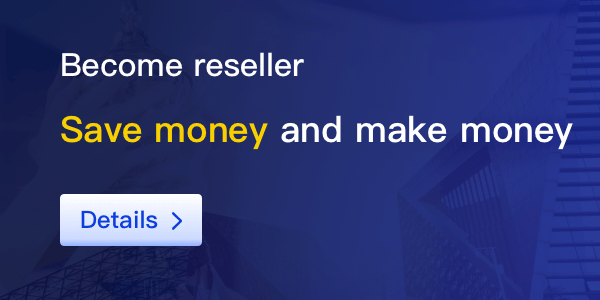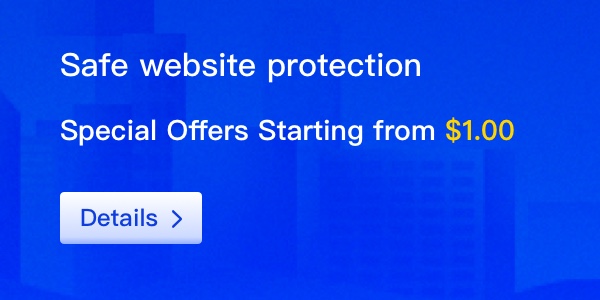Transferring a domain might sound complicated at first, but with the right steps, it’s actually pretty straightforward.
Whether you’re switching registrars for better service or consolidating your domains under one account, understanding the transfer process can save you a lot of time — and headaches.
In this guide, we'll walk through everything you need to know about preparing for, executing, and managing a smooth domain transfer.
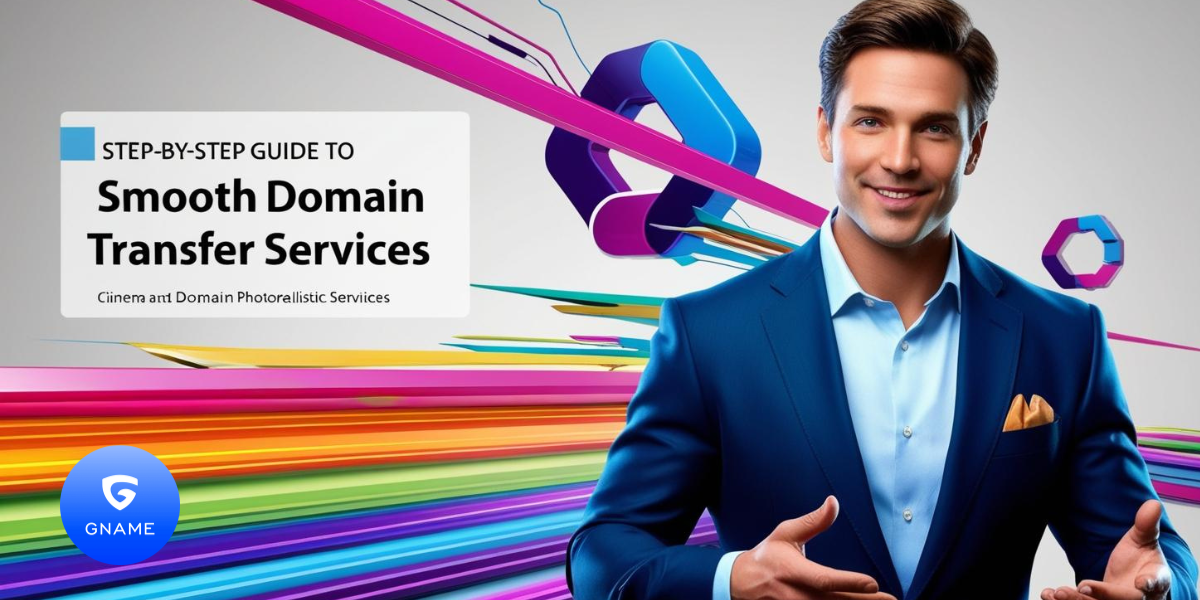
1. Getting Ready for Your Domain Transfer
Good preparation makes all the difference when it comes to domain transfers. Here’s what to check off before you get started:
a. Double-Check Your Domain’s Registration Status
First things first: make sure your domain is eligible for transfer.
Domains that were newly registered or recently transferred are often locked for 60 days, based on ICANN regulations.
You can usually find your domain's status in your registrar account under domain settings.
b. Unlock Your Domain
Most domains are locked by default to prevent unauthorized transfers.
To move your domain, you’ll need to unlock it. Log into your current registrar’s dashboard, find the domain management section, and toggle the lock off.
c. Request the Authorization Code
You'll also need an authorization code (sometimes called an EPP code).
This unique code acts like a password to confirm that you’re the rightful owner. Request it from your current registrar — and make sure to store it securely, as you’ll need it during the transfer.
2. Starting the Domain Transfer
Once your domain is unlocked and you have the authorization code, you’re ready to make the move.
a. Pick Your New Registrar
Choose a registrar that fits your needs — whether that's lower renewal costs, better customer support, or more advanced features.
After selecting your new registrar, create an account to get started.
b. Submit the Transfer Request
Enter your domain name and authorization code into the transfer form provided by your new registrar.
They’ll guide you through the process, and you’ll usually see a confirmation screen once the request is successfully submitted.
c. Approve the Transfer
Watch your inbox!
You’ll receive an email asking you to approve the transfer. Clicking the confirmation link is crucial — it verifies that you authorized the move and allows the transfer to proceed.
3. Managing Things After the Transfer
The domain transfer doesn’t end once your domain arrives safely at its new home. A few quick post-transfer checks help ensure everything runs smoothly:
a. Check and Update DNS Settings
Make sure your domain’s DNS records are correct.
If you had custom DNS settings with your previous registrar, you may need to reconfigure them with the new one to avoid website or email downtime.
b. Re-Enable Privacy Protection
If you had WHOIS privacy protection enabled before, be sure to activate it again with your new registrar.
Keeping your personal information private helps prevent spam and unwanted solicitations.
c. Monitor Domain Status and Renewals
After the transfer, verify your domain’s renewal dates and registration info.
It’s also smart to set up a calendar reminder for future renewals — better safe than sorry when it comes to keeping your domain active.
Wrapping It Up
Domain transfers aren’t as intimidating as they seem — it’s all about preparation and paying attention to the small details.
By unlocking your domain, securing your authorization code, confirming the transfer promptly, and double-checking your settings afterward, you’ll be able to move your domain without missing a beat.
With a little planning, transferring your domain can be just another smooth step in building a stronger, more reliable online presence.